Model Context Protocol
Tools in Jan
Section titled “Tools in Jan”Jan supports powerful tool integrations that extend your AI’s capabilities beyond simple text generation. These tools are implemented through the Model Context Protocol (MCP), allowing your AI to search the web, execute code, manage files, and interact with external services.
Available tool categories:
- Web & Search - Real-time web search, browser automation
- Code & Analysis - Jupyter notebooks, code execution, data analysis
- Productivity - Task management, calendar integration, note-taking
- Creative - Design tools, content generation, media manipulation
- File Management - Document processing, file operations, data extraction
Tools work with both local and cloud models, though compatibility varies. Cloud models like GPT-4 and Claude typically offer the best tool-calling performance, while newer local models are rapidly improving their tool capabilities.
graph TD
subgraph "What is MCP?"
You[You using Jan Desktop]
Claude[Jan AI Assistant]
subgraph "Your Connected Tools"
Files[📁 Your Files
Documents, folders,
text files]
Database[📊 Your Data
Spreadsheets,
databases]
WebServices[🌐 Online Services
GitHub, Slack,
Google Drive]
Custom[🔧 Custom Tools
Special programs
you've added]
end
subgraph "What Jan Can Do"
Read[Read & Understand
- View your files
- Check your data
- See updates]
Action[Take Actions
- Search for info
- Create content
- Run commands]
Templates[Use Templates
- Common tasks
- Saved prompts
- Workflows]
end
end
You --> Claude
Claude -->|"Can I see this file?"| Files
Claude -->|"What's in my database?"| Database
Claude -->|"Check my GitHub"| WebServices
Claude -->|"Run this tool"| Custom
Files --> Read
Database --> Read
WebServices --> Action
Custom --> Templates
style You fill:transparent
style Claude fill:transparent
style Files fill:transparent
style Database fill:transparent
style WebServices fill:transparent
style Custom fill:transparent
style Read fill:transparent
style Action fill:transparent
style Templates fill:transparent
What is MCP?
Section titled “What is MCP?”Jan supports the Model Context Protocol (MCP), an open standard that allows AI models to interact with external tools and data sources in a secure, standardized way.
MCP solves the integration challenge by creating a common interface between AI models and external tools. Instead of building custom connectors for every model-tool combination, MCP provides a universal protocol that any compatible model can use with any compatible tool.
How it works:
- MCP Servers provide tools, data sources, and capabilities
- MCP Clients (like Jan) connect models to these servers
- Standardized Protocol ensures compatibility across different implementations
This architecture means you can easily add new capabilities to your AI without complex integrations, and tools built for one AI system work with others that support MCP.
Core Benefits
Section titled “Core Benefits”Standardization: MCP eliminates the “M x N” integration problem where every AI model needs unique connectors for every tool. One standard interface works everywhere.
Extensibility: Add powerful new capabilities to your AI models. Search local codebases, query databases, interact with web APIs, automate browser tasks, and more.
Flexibility: Swap models and tools easily. Your MCP setup works whether you’re using local models, Claude, GPT-4, or future AI systems.
Security: User-controlled permissions ensure you decide which tools can access what resources. Tools run in isolated environments with explicit consent.
Model Compatibility Requirements
Section titled “Model Compatibility Requirements”Security and Considerations
Section titled “Security and Considerations”MCP provides powerful capabilities that require careful security consideration:
Security Model:
- Explicit permissions for each tool and capability
- Isolated execution prevents cross-tool interference
- User approval required for sensitive operations
- Audit trails track all tool usage and outputs
Performance Impact:
- Context usage: Active tools consume model context window space
- Response time: More tools may slow generation slightly
- Resource usage: Some tools require additional system resources
Best Practices:
- Enable only tools you actively need
- Review tool permissions regularly
- Monitor system resource usage
- Keep MCP servers updated for security patches
Setting Up MCP in Jan
Section titled “Setting Up MCP in Jan”Prerequisites
Section titled “Prerequisites”Ensure you have the required runtime environments:
- Node.js - Download from nodejs.org
- Python - Download from python.org
Most MCP tools require one or both of these environments.
Enable MCP Support
Section titled “Enable MCP Support”Navigate to Settings → MCP Servers and toggle Allow All MCP Tool Permission to ON.
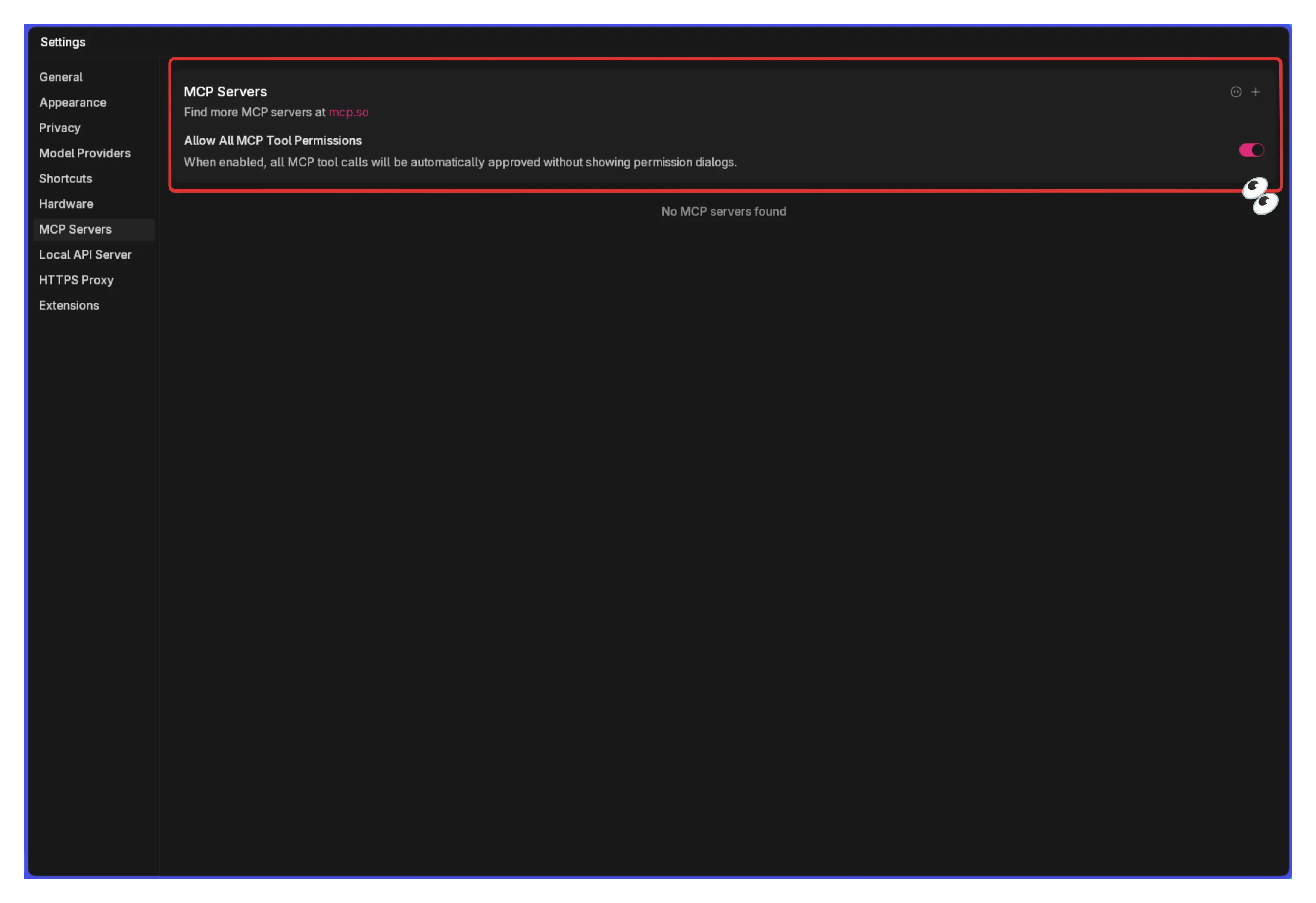
This global setting allows Jan to connect to MCP servers. You’ll still control individual tool permissions.
Example: Browser MCP Setup
Section titled “Example: Browser MCP Setup”Let’s configure Browser MCP for web automation as a practical example:
Step 1: Add MCP Server
Section titled “Step 1: Add MCP Server”Click the + button in the MCP Servers section:

Step 2: Configure Browser MCP
Section titled “Step 2: Configure Browser MCP”Enter these details:
- Server Name:
browsermcp - Command:
npx - Arguments:
@browsermcp/mcp - Environment Variables: Leave empty

Step 3: Verify Connection
Section titled “Step 3: Verify Connection”Confirm the server shows as active:
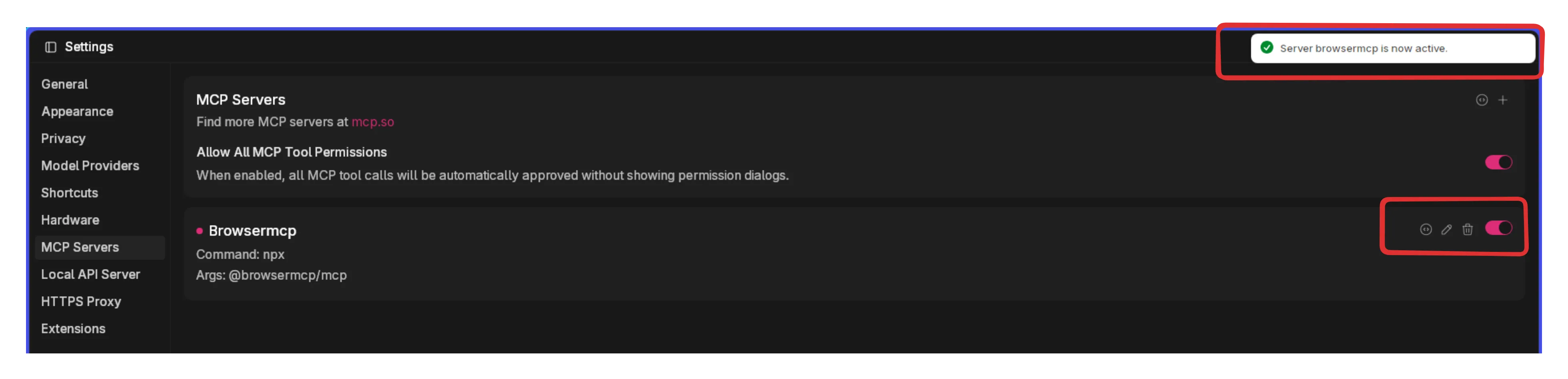
Step 4: Install Browser Extension
Section titled “Step 4: Install Browser Extension”Install the Browser MCP Chrome Extension to enable browser control:
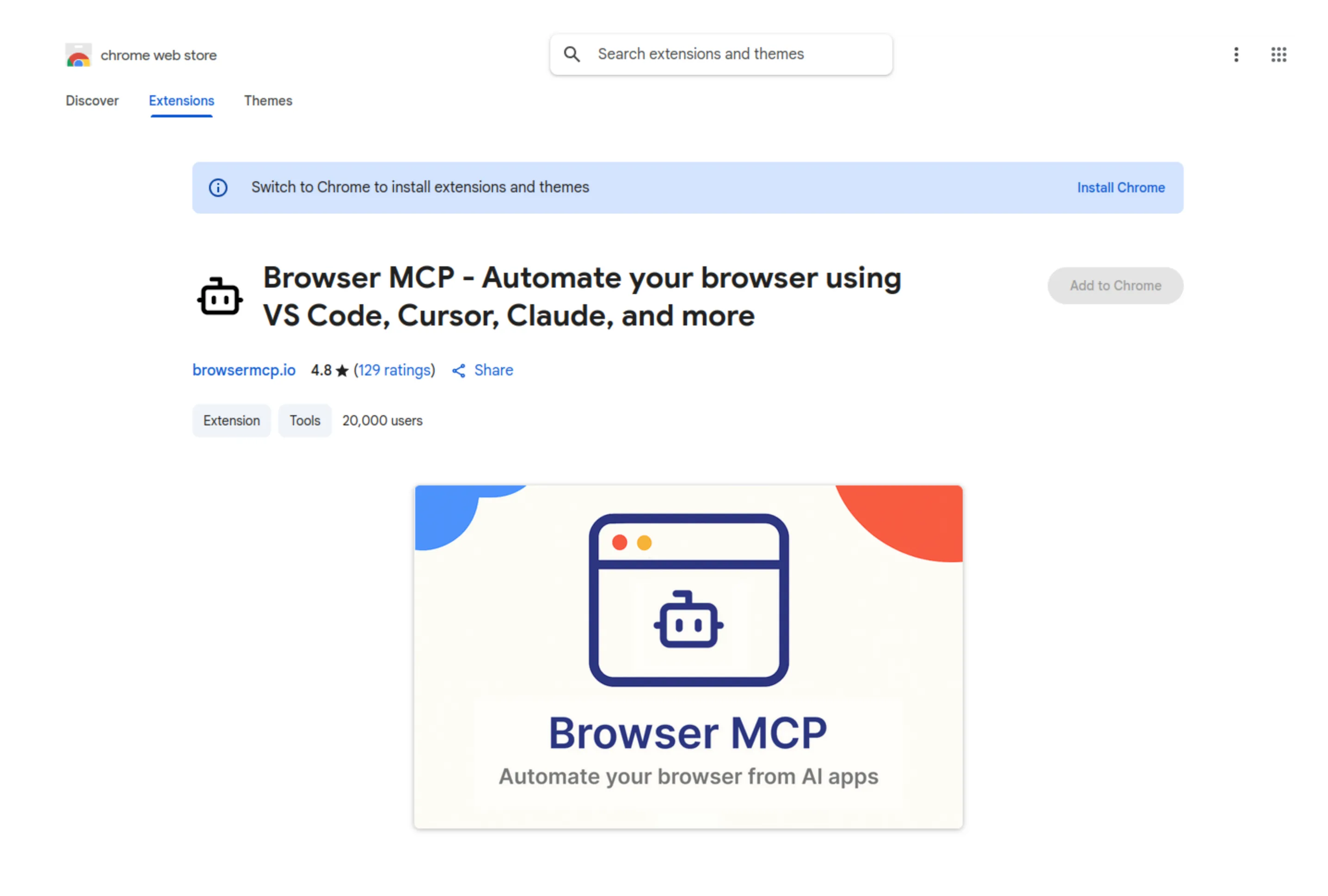
Step 5: Configure Extension
Section titled “Step 5: Configure Extension”Enable the extension for private browsing (recommended for clean sessions):

Connect the extension to your MCP server:

Step 6: Enable Model Tools
Section titled “Step 6: Enable Model Tools”Select a model with strong tool-calling capabilities and enable tools:
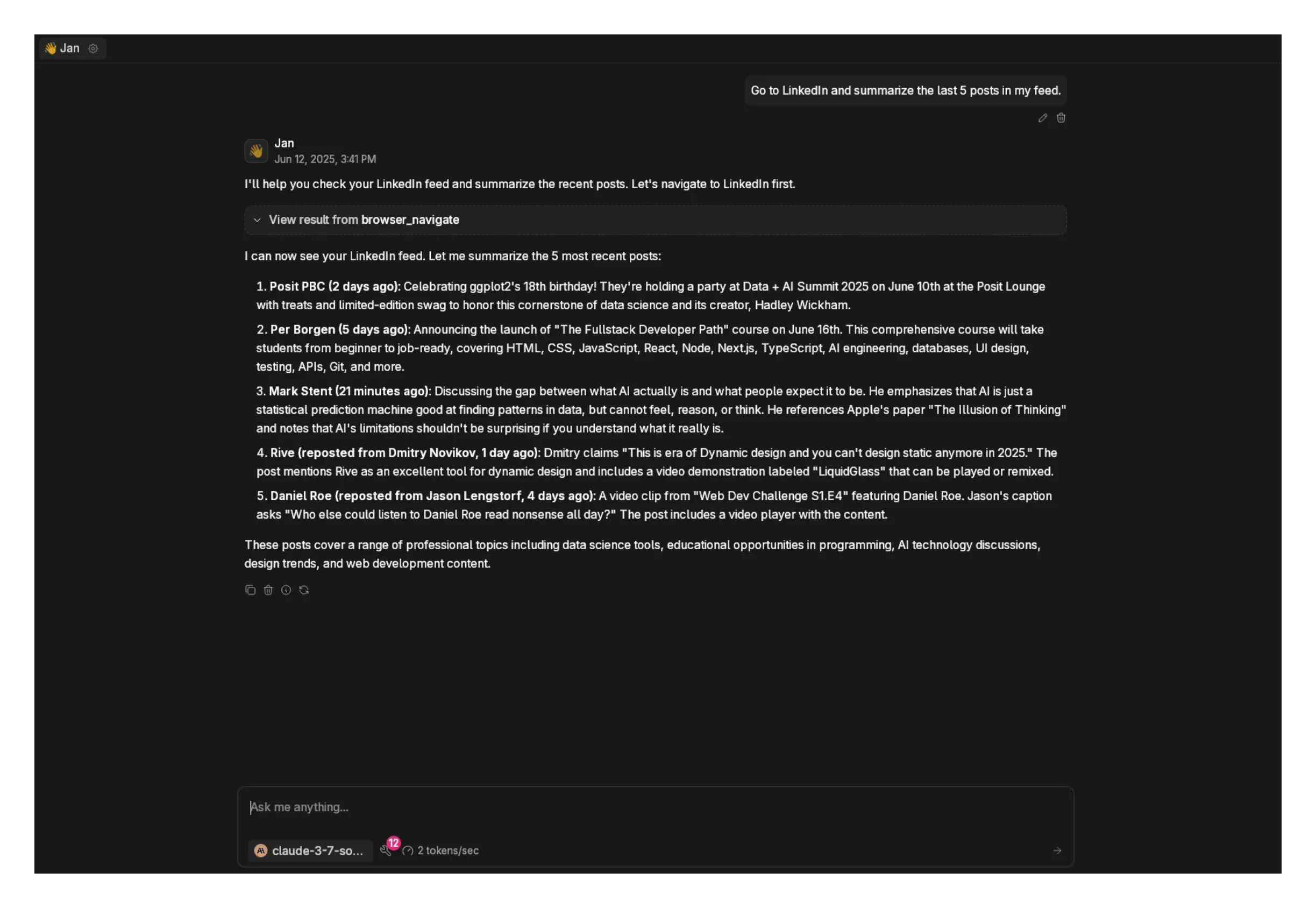
Verify tool calling is active:
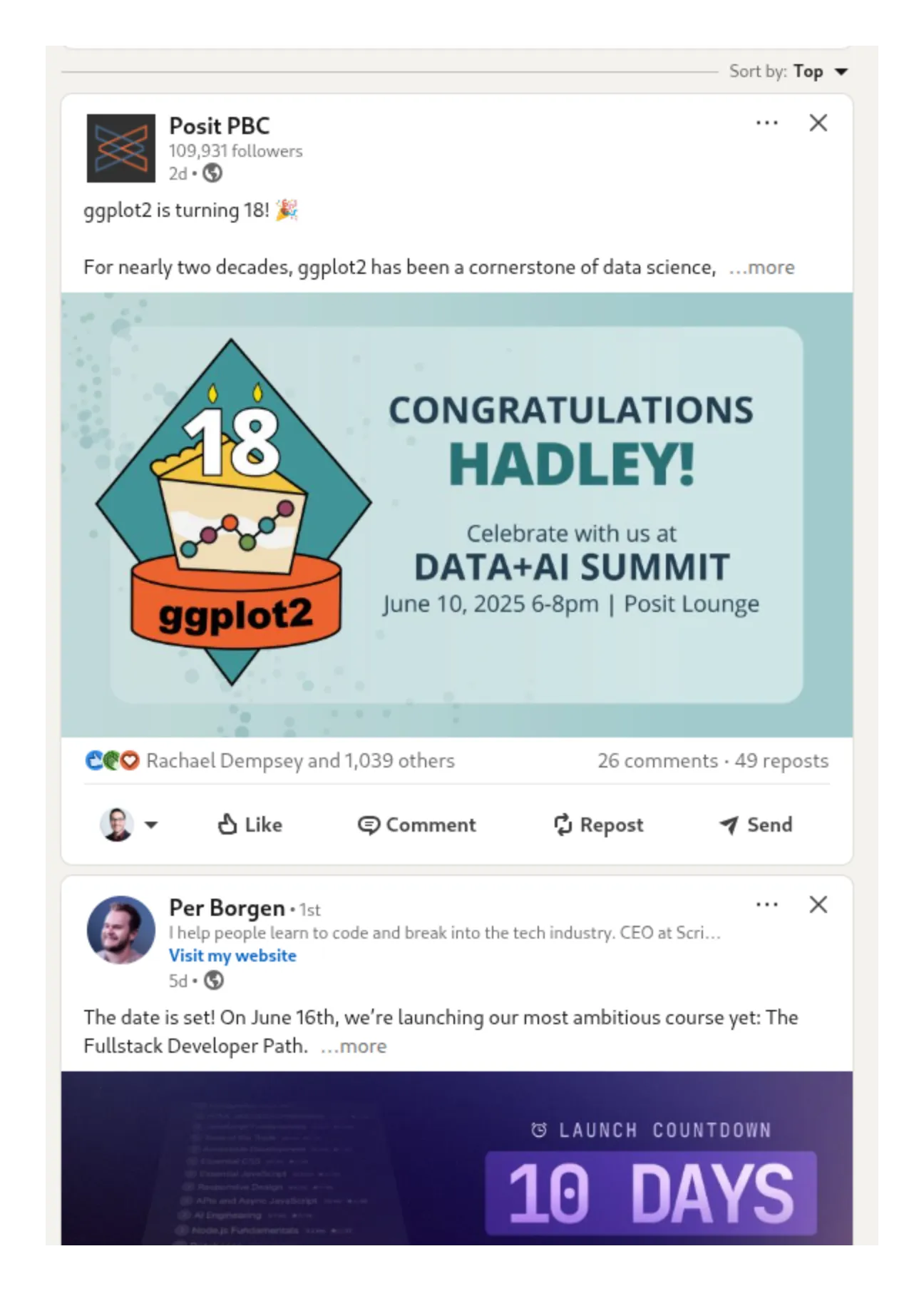
Available MCP Integrations
Section titled “Available MCP Integrations”Jan supports a growing ecosystem of MCP tools:
Web & Search
Section titled “Web & Search”- Browser Control - Automate web browsing tasks
- Web Search - Real-time search with Serper, Exa
- Screenshot - Capture and analyze web content
Development
Section titled “Development”- Code Execution - Run code in secure sandboxes
- GitHub - Repository management and analysis
- Documentation - Generate and maintain docs
Productivity
Section titled “Productivity”- Task Management - Todoist, Linear integration
- Calendar - Schedule and meeting management
- Note Taking - Obsidian, Notion connectivity
Creative
Section titled “Creative”- Design Tools - Canva integration for graphics
- Content Generation - Blog posts, social media
- Media Processing - Image and video manipulation
Explore specific integrations in our MCP Examples section.
Troubleshooting
Section titled “Troubleshooting”Connection Issues
Section titled “Connection Issues”MCP server won’t connect:
- Verify Node.js and Python are installed correctly
- Check command syntax in server configuration
- Restart Jan after adding new servers
- Review server logs for specific error messages
Tools not appearing:
- Ensure model has tool calling enabled
- Verify MCP permissions are active
- Check that the server status shows as running
- Try with a different model known for good tool support
Performance Problems
Section titled “Performance Problems”Slow responses with tools:
- Reduce number of active tools
- Use models with larger context windows
- Monitor system resource usage
- Consider using faster local models or cloud providers
Model not using tools effectively:
- Switch to models specifically trained for tool calling
- Provide more explicit instructions about tool usage
- Check model documentation for tool-calling examples
- Test with proven tool-compatible models first
Model Compatibility
Section titled “Model Compatibility”Local models not calling tools:
- Ensure the model supports function calling in its training
- Enable tool calling in model capabilities settings
- Try newer model versions with improved tool support
- Consider switching to cloud models for complex tool workflows
Future Development
Section titled “Future Development”MCP integration in Jan continues evolving with new capabilities:
Planned Features:
- Visual tool builder for custom MCP servers
- Tool marketplace for easy discovery and installation
- Enhanced security with granular permission controls
- Performance optimization for faster tool execution
Ecosystem Growth:
- More professional tools (CRM, analytics, design)
- Better local model tool-calling performance
- Cross-platform mobile tool support
- Enterprise-grade security and compliance features
The MCP ecosystem enables increasingly sophisticated AI workflows. As more tools become available and models improve their tool-calling abilities, Jan becomes a more powerful platform for augmented productivity and creativity.
Start with simple tools like web search or code execution, then gradually expand your toolkit as you discover new use cases and workflows that benefit from AI-tool collaboration.